Ever feel swamped by the endless flood of emails that can make your day seem overwhelming? It’s a problem many of us face, and it can feel like we’re in a constant battle with our inbox.
Imagine if you could control when important emails reappear in your inbox, timed perfectly to when you’re ready to tackle them. This is where the ‘snooze’ feature comes in, a simple yet powerful tool that can transform your email productivity.
In the following sections, we’ll guide you on how to leverage this feature effectively, helping you stay organized, focused, and on top of your game.
What Does It Mean To Snooze Emails?
To “snooze” emails means to temporarily remove them from your inbox until a later, specified time. When you snooze an email, it disappears from your immediate view and then reappears as an unread message at the top of your inbox at the time you set it.
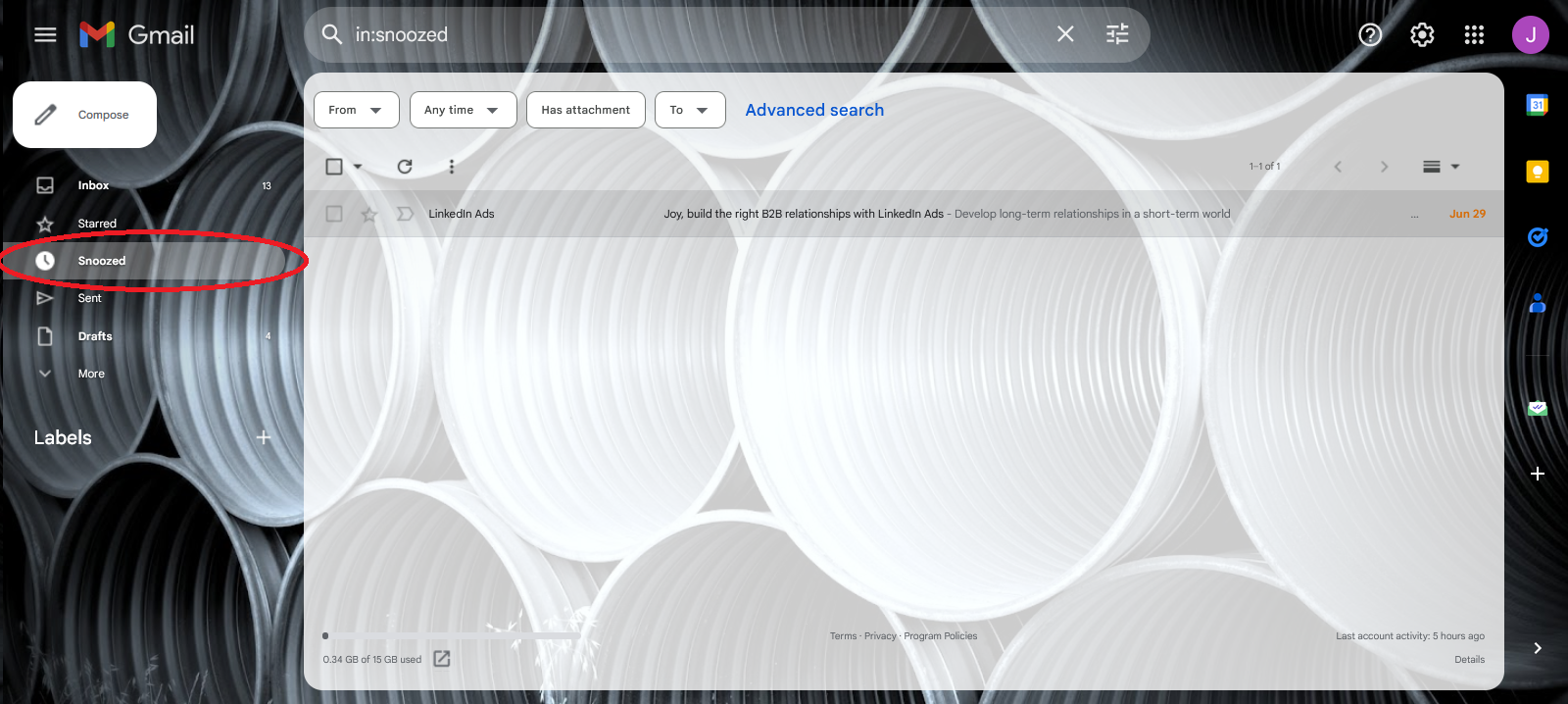
This feature is particularly useful for emails that you can’t or don’t want to deal with immediately but don’t want to forget about either. It’s like hitting the snooze button on your alarm clock, giving you a little more time before you have to address the task at hand.
How To Snooze Emails
The process of snoozing an email can vary depending on the email service provider you’re using. While the basic concept remains the same – temporarily removing an email from your inbox to have it reappear at a later time – the steps to do so can differ. However, we are going to give the detailed process for Outlook for Gmail.
Outlook
On Android/iOS: Long-tap any message you want to postpone, tap the three vertical dots to open the context menu, choose the Snooze option, and select when you want to postpone the message.
Android Example:
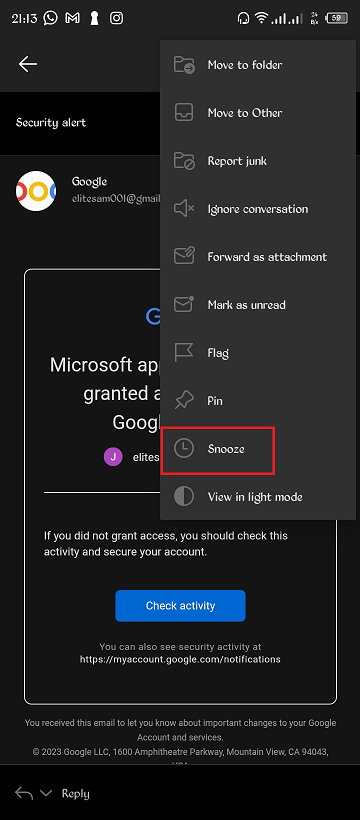
iOS Example:
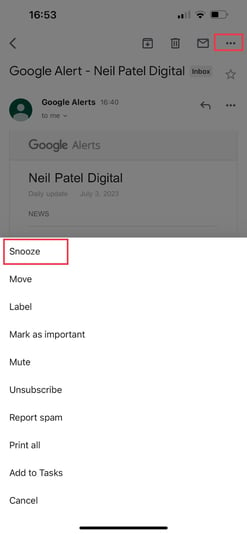
On Desktop: Right-click any message you want to postpone, choose the Snooze option, and select when you want to postpone the message.
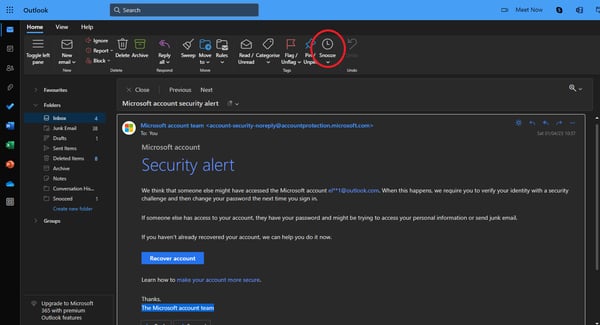
To undo snooze, you can go to the Snoozed folder, select the message you want to unsnooze, and move the selected message to the inbox folder.
Gmail
On the Web: In the Gmail inbox, hover over the email, click the Snooze (clock) icon on the right, and select when you want the email to reappear in your inbox.
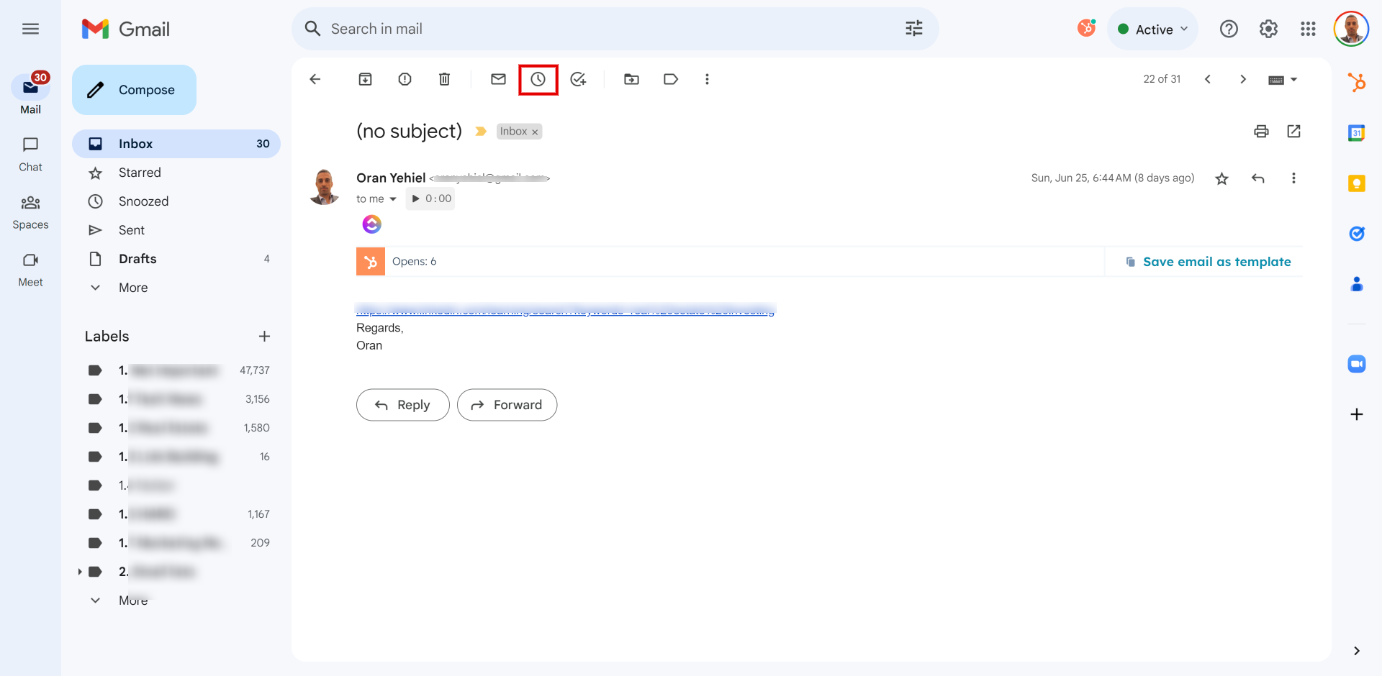
Gmail App on Android/iOS: Open the email, tap More (three dots) at the top right, select Snooze, and choose when you want the email to reappear in your inbox.
To snooze multiple messages on Gmail web, select the messages and click Snooze at the top. To snooze multiple messages in the Gmail app, select the messages you wish to snooze, tap More (three dots) at the top right, and select Snooze.
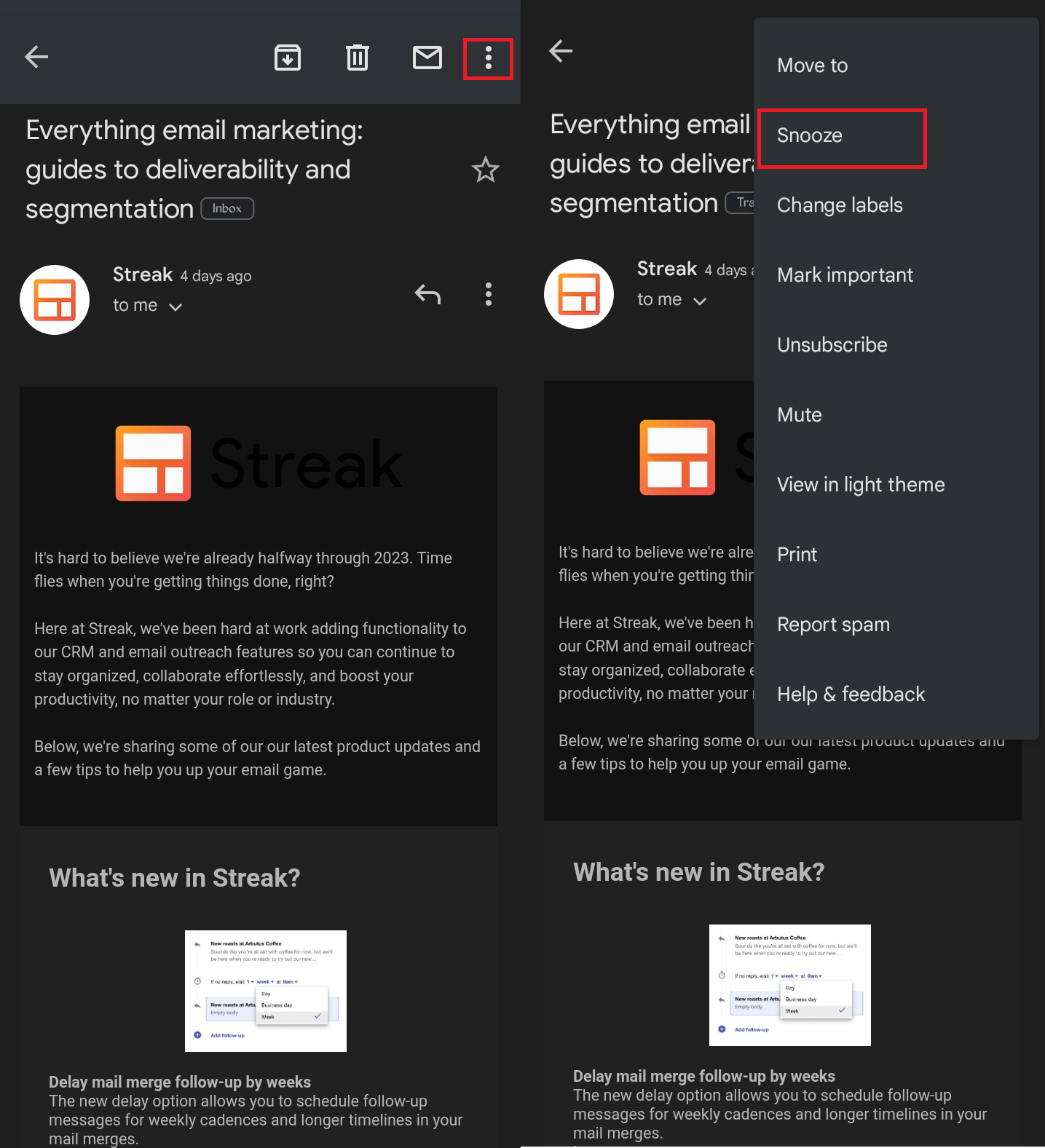
Yahoo Mail
Unfortunately, Yahoo Mail does not natively support the snooze feature in its webmail interface. However, because Yahoo Mail supports IMAP, you can use a third-party email client that has a snooze feature to manage your Yahoo emails.
For instance, you can use an email client like Mailspring or Mailbird. Here’s a general process using Mailspring as an example:
1. Download Mailspring: Mailspring is a free desktop email application that allows you to snooze messages in your inbox.
2. Sign In to Your Yahoo Account: Run Mailspring and choose IMAP/SMTP on the email setup screen. Enter the connection settings for your Yahoo account and click “Continue”. Mailspring is a full email client and allows you to check your Yahoo email without using the webmail interface.
3. Snooze Messages in Your Inbox: When viewing a message in Mailspring, click the Snooze icon in the toolbar and pick a time when you’d like the email to return to your inbox. Mailspring will hide the message until then.
Please note that while these third-party clients can provide additional features like snooze, they also require access to your email account, so be sure to review their privacy policies and ensure you’re comfortable with them before proceeding.
How To Find And Change The Times For Your Gmail Snooze Settings
One of the most effective strategies involves utilizing the feature for confirmation emails that come with specific dates and times when you snooze Gmail emails. These could be meeting invites, event reminders, or deadlines.
With this Gmail feature, you can set these emails to reappear in your inbox precisely when you need them. This means you can snooze an email until the exact date and time that the event or deadline is due. This way, the email resurfaces at the top of your inbox, serving as a timely reminder.
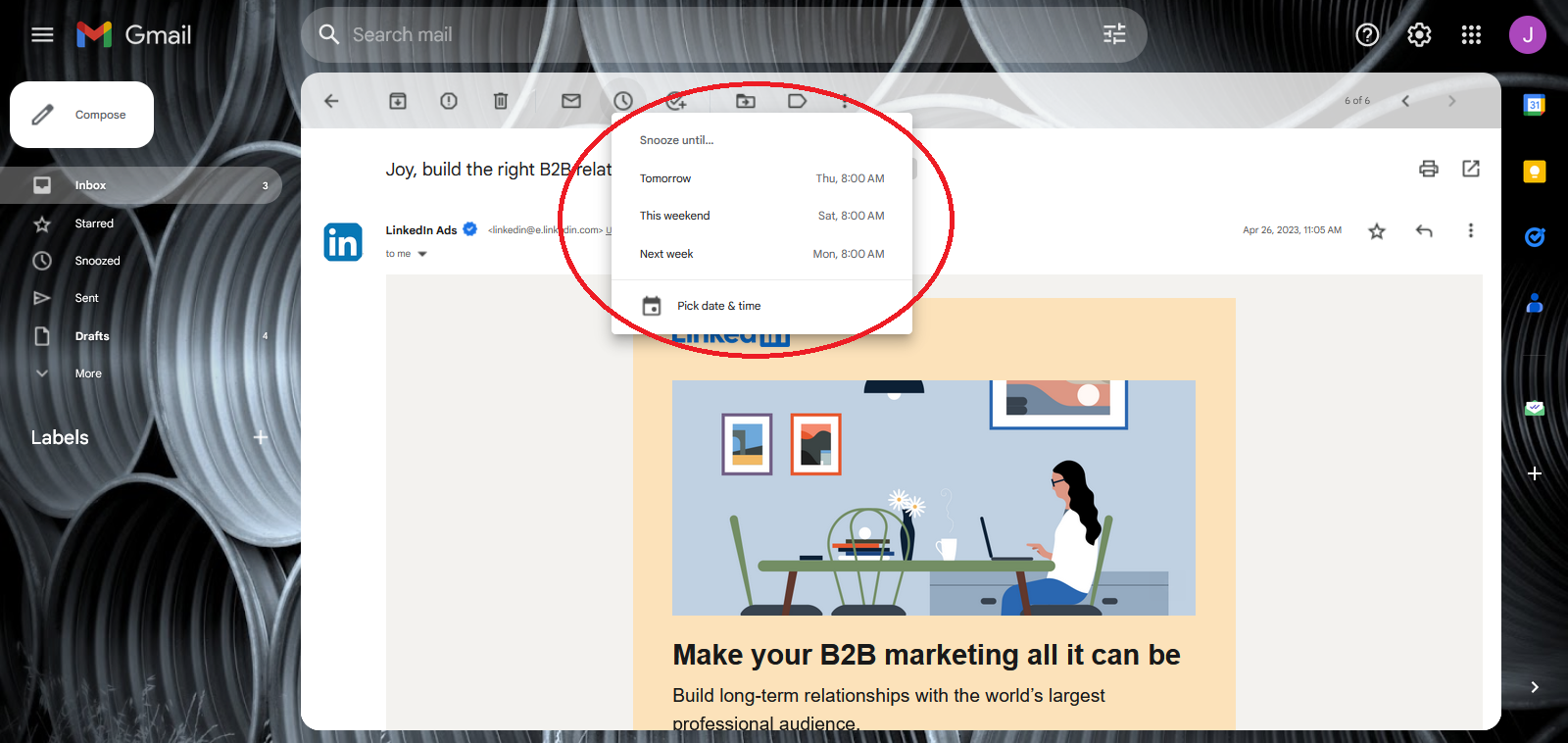
When you snooze in Gmail, whether you need the email to reappear tomorrow, next week, or even later this evening, the Gmail snooze feature allows you to customize these settings to suit your schedule. This ensures that you’re always on top of your commitments and never miss an important date or event.
To change your snooze settings, simply click on the snooze button (represented by a clock icon) and select the desired date and time. This flexibility and control over your email notifications significantly enhance your productivity and time management skills.
How To Find Snoozed Emails
Checking your snoozed emails is essential for effectively managing your tasks, ensuring important communications don’t get overlooked, and maintaining control over your inbox for enhanced productivity and reduced stress.
For Outlook
To check snoozed emails, navigate to the “Snoozed” folder in your Outlook interface, where you’ll find all your deferred messages.
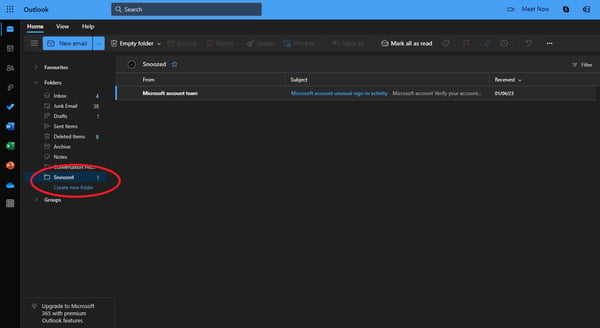
For Gmail
To view snoozed emails in Gmail, open your Gmail account. Click or tap on the “Snoozed” label on the left side of your Gmail interface to see all your postponed messages.
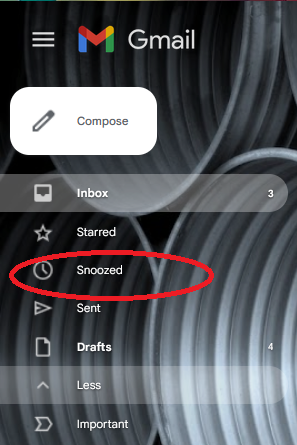
Benefits Of Using The Email Snooze Feature
The email snooze feature is not just a tool for postponing emails; it’s a powerful feature that can help you manage your inbox more effectively. Here are some of the benefits:
1. Prioritizing Emails: The snooze feature allows you to prioritize your emails based on their importance. You can snooze less important emails and focus on the ones that require immediate attention.
2. Keeping the Inbox Clean and Organized: By snoozing non-urgent emails, you can keep your inbox clean and organized. The snooze functionality allows you to automatically create tasks or events based on your email content. This can help reduce clutter and make it easier for you to find important emails.
3. Setting Reminders for Important Emails: If you have an important email that you need to respond to at a later date, you can use the snooze feature to set a reminder. The email will reappear in your inbox at the specified time, ensuring that you don’t forget to respond.
Tips For Using The Email Snooze Feature Effectively
While the snooze feature is easy to use, there are ways to use it more effectively.
1. Prioritize Emails Based on Urgency and Importance: Not all emails are created equal. Some are more important and urgent than others. Use the snooze feature to prioritize your emails and focus on the ones that matter most.
2. Set Specific Times for Snoozed Emails to Reappear: Instead of snoozing emails indefinitely, set a specific time for them to reappear in your inbox. This can help you manage your time more effectively and ensure that you don’t forget about the snoozed emails.
3. Avoid Procrastination by Using the Snooze Feature Strategically: The Snooze feature is not a tool for procrastination. It’s a tool for managing your inbox more effectively. Use it strategically to prioritize your emails and manage your time.
Common Mistakes To Avoid When Using The Email Snooze Feature
While the snooze feature can be incredibly useful, there are some common mistakes that you should avoid:
1. Overusing the Snooze Feature and Delaying Tasks: The Snooze feature is not a tool for delaying tasks. If you find yourself constantly snoozing emails, it might be a sign that you’re procrastinating. Try to address the underlying issue instead of relying on the snooze feature.
2. Snoozing Emails Indefinitely: Snoozing emails indefinitely can lead to a cluttered and disorganized inbox. Try to set a specific time for snoozed emails to reappear in your inbox.
3. Not Setting a Specific Time for Snoozed Emails to Reappear: If you don’t set a specific time for snoozed emails to reappear, you might forget about them. Always set a reminder to ensure that you don’t miss any important emails.
Conclusion
The email snooze feature is a powerful tool that can help you manage your inbox more effectively. By understanding how it works and how to use it effectively, you can improve your productivity and stay on top of your emails.
However, like any tool, it’s important to use it wisely and avoid common pitfalls. With the right approach, the snooze feature can become an essential part of your email management strategy.
